Many of you might have experienced the painful “time out” in Web Intelligence when working with reports where the Web Intelligence session times out and you potentially end up loosing your development work. But not anymore….
Starting from XI 3.1, Web Intelligence automatically saves your documents at intervals defined in Central Management Console(CMC). The documents are saved under My Favorites/~Web Intelligence folder. You configure the auto save option in the Web Intelligence application properties(CMC->Applications->Web Intelligence->Properties) in Central ManagementConsole(CMC) as shown below.

Lets go through the configuration settings:
Max size of auto-saved data: This represents the maximum size limit of the reports in the My Favorites/~Web Intelligence folder. If the size exceeds this limit, Web Intelligence will delete some of the old documents to make room for new reports.
Auto-save time delay: This dictates how often Web Intelligence saves the report automatically. For example, if you set this to 60, Web Intelligence will keep saving the document every one minute. Please note that this interval resets each time you save a document manually or each time when Web Intelligence saves a document automatically.
Clean up time delay: This setting dictates how often Web Intelligence deletes all the reports in the My Favorites/~Web Intelligence folder.
If you happen to be working on a report and the Web Intelligence server times out, a Document Autosave and Recovery dialog box pops up indicating that the report has been auto-saved in the Favorites/~Web Intelligence folder as shown in the figure below.

If you click restore , Web Intelligence will launch a new session and will open the auto-saved document which you can then save in the original folder. You can also access the report in the Favorites/~Web Intelligence folder. Web Intelligence will save the report with same name but it attaches some internal ids before and after the name of the report as shown in the figure below.

Another interesting thing about this feature is that it will auto-save the document in the event of a session time out even though the autosave time configured in CMC is not elapsed.
There are certain things that you need to be aware of while using this feature:
- If you are working on a new report and you haven’t saved the report yet, and for some reason you navigate away from the document in your browser without saving the document, you will loose the report and the server will clear the contents of the My Favorites/~Web Intelligence folder.
- If you are editing an existing report(made some changes to the report) and you didn’t save the report after making changes, and for some reason you navigate away from the report in your browser, you will loose all the changes that you made and the server will clear the contents of the My Favorites/~Web Intelligence folder.
- This feature is not available when using Web Intelligence Rich Client.
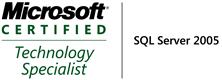


[…] 29. While working on Web Intelligence reports, the server timed out and I lost all the development work. Is there a way to automatically save documents so that I don’t loose my work? Starting from XI 3.1, Web Intelligence automatically saves your documents at defined intervals while the document is open. For more details refer /Auto save feature in Web Intelligence/. […]
Pingback by Migration/Upgrade to SAP Business Objects XI 3.x – FAQs « My Blog — January 11, 2010 @ 1:12 pm
Is there a way to take the “restore” capability off, i.e. once the session gets timed out then the user gets asked to log in again.
Comment by Gabe — June 1, 2010 @ 1:11 pm
Shahfaisal,
Thank you very much for your excellent article and graphics explaining the Auto-save properties.
Comment by Oscar — April 25, 2011 @ 1:02 pm